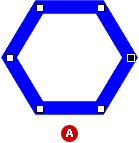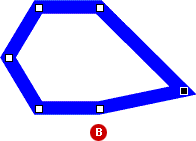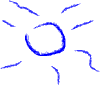
Although the Draw and Paint tools included with Microsoft Photodraw share options and features, they do differ in significant ways. With paintbrushes, for example, you can create expressive freehand lines and shapes. The Draw tools, on the other hand, let you create and edit very precise lines and shapes. The following sections briefly describe each method:
You can use paintbrushes to create lines and shapes with artistic flair. When you paint, you drag your pointer over the workspace as if you were using a real paintbrush. The painted stroke reflects every movement of your pointer.
The following figure shows an object created with paintbrushes.
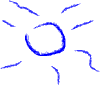
You can also use paintbrushes to modify, correct, or distort any object in PhotoDraw.
The following figures show a picture modified with paintbrushes: (A) original picture, (B) modified tint, (C) distorted.



Use paintbrushes to modify, correct, or distort an object
Use the Draw tools when you want to create precise shapes and exercise a fine degree of control over your work. For example, when you draw a straight line, PhotoDraw keeps the line straight. And because you click points on the workspace when you draw, you can reshape your work in most cases by editing any of the points that you click.
PhotoDraw also includes AutoShapes that you can use in your pictures. The categories of AutoShapes include lines, basic shapes, flowchart elements, stars and banners, and callouts.
The following figure shows an object created with drawing tools.
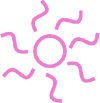
Both painted and drawn objects can be resized, reformatted, and moved, but only drawn objects can be reshaped.
The following figures show a reshapeddrawn object (A) before the change, and (B) after the change.